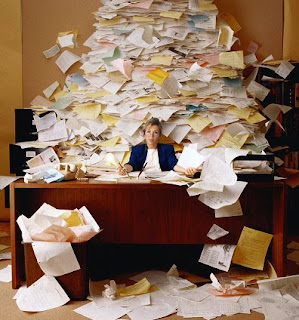With the start of school coming either this week or next - check out these 7 ideas from Maurice Elias, Director of the Social-Emotional Learning Lab at Rutgers to make students feel comfortable at the start of the school year.Number One
With the start of school coming either this week or next - check out these 7 ideas from Maurice Elias, Director of the Social-Emotional Learning Lab at Rutgers to make students feel comfortable at the start of the school year.Number One Make a special effort to greet children in a positive and uplifting way at the start of school. Create a festive atmosphere, not a "get down to business" factory atmosphere.
Number Two
Highlight all the good and exciting things that will be happening at the beginning of the school year, as well as throughout the year.
Number Three
Give students a chance to share good memories about the summer, what they are looking forward to for the new school year, and something about themselves that they would like classmates to know. Time spent helping the students in a class bond in positive ways will bring large dividend later in the year as students work together in pairs, teams, and groups.
Number Four
Allow students to have input into setting the rules for the classroom, in terms of both "do's" and "don'ts."
Number Five
Give students an opportunity each day to reflect on what they are learning. Ask them to keep a journal and write down, at the end of the day, three things they are taking with them from the school day. Have them keep daily journals in one or some or all subject areas where, at the end of a class period or unit or project, they write down three things they are taking away from that unit of work.
Number Six
Parents, the parallel of all these apply to you. Keep the first days of school very positive. Allow time for routines to kick in. Don't get upset if your child is running late, or forgets things. Make it clear that you understand and expect by the end of the first week of school, routines will be set and work well. Ask your child for suggestions about ways to modify the routines that are not going well.
Also, after school, ask your child to share the best parts of the school day. Later, ask you child what they are looking forward to most the next day. Please note the words, "best" and "most." These are relative terms, so there will be a "best" part of a bad day and something to look forward to "most" even where the day is dreaded. In that way, you keep the focus positive. Remember, school is much more than classes. Asking about hallways, announcements, and things other than academic classes may garner special conversations.
Number Seven
Teachers and parents should share what the school is doing around social-emotional and character development, health, and such key areas as prevention of harassment, intimidation, and bullying. Parents, if you are not given this information proactively, seek it out. Teachers, your best hope for continuity and reinforcement of school messages out of school is if parents know what it is that their children are being taught!
The essence of SEL is to be sure that the adults dealing with children understand that the gateway to learning is through children's social and emotional skills and experiences. Opening that gateway at the start of the school year will lead to a smoother path during all subsequent days.
For more information, check out Maurice's Blog
here.